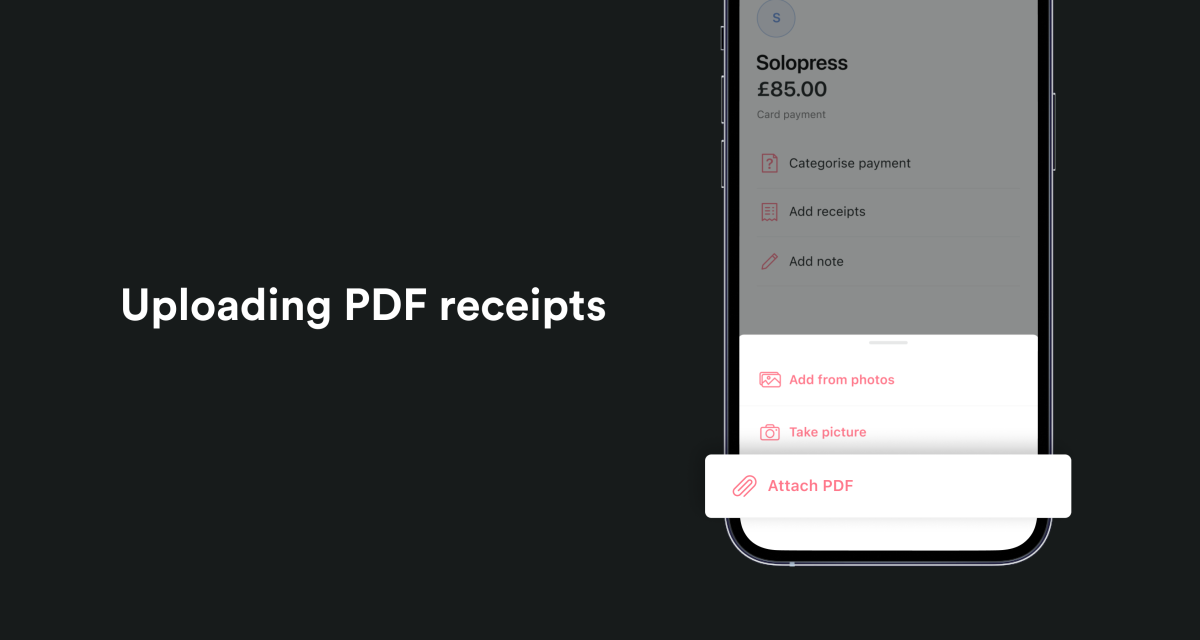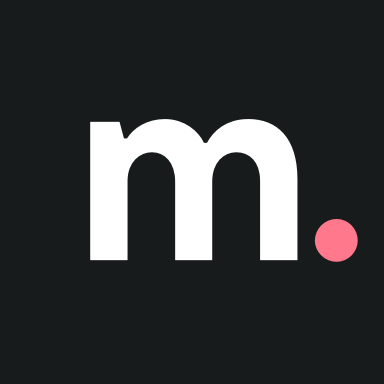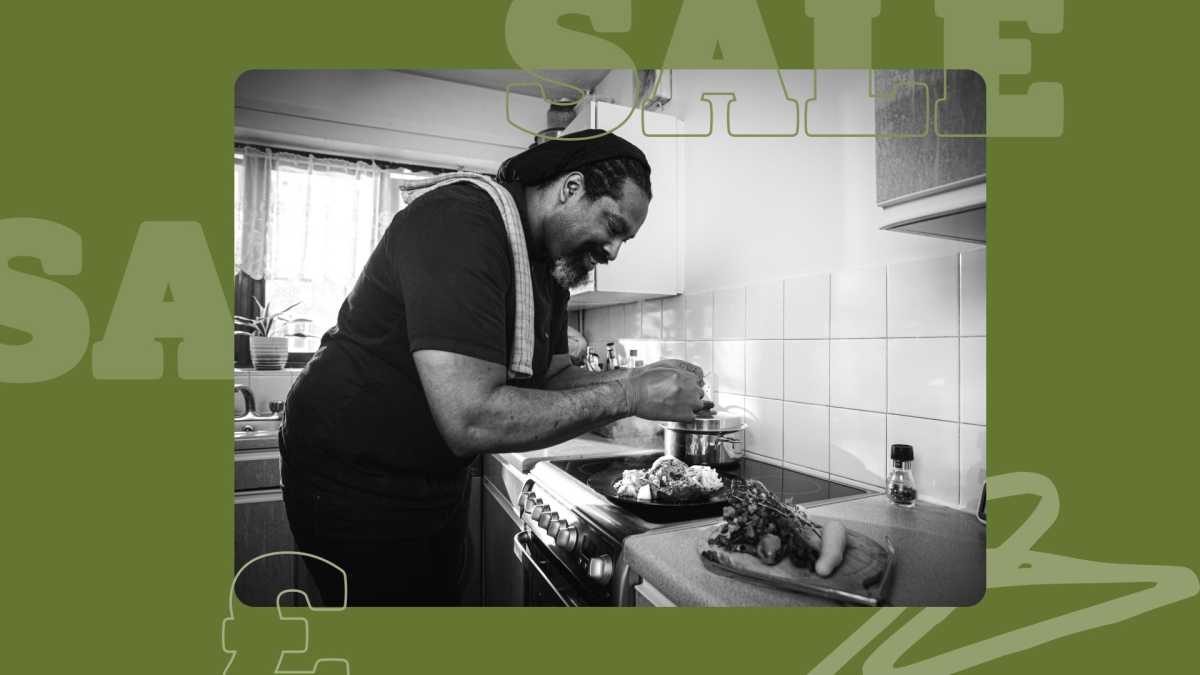As a small business, you’re required to keep accurate records of all incomings and outgoings for your Self Assessment and VAT purposes. This includes receipts for any goods, stock or equipment you've bought.
For most sales and expenses a copy of the invoice or receipt is fine. You're allowed to keep your records on paper, digitally or as part of a software package. The important thing is that records are accurate, complete and readable.
Depending on your business type, you’ll need to keep these records for at least five years. Storing them with the relevant transaction in your Mettle app will make them easy to access if needed.
The latest version of the Mettle app now allows you to upload PDF receipts. If you’re a FreeAgent user we’ll continue to sync your most recent receipts to your account.
Watch how to connect FreeAgent to your Mettle account in this short video.
Storing your PDF receipts in the Mettle app
With Mettle, you can store up to eight receipts per transaction in your account. This makes its easy for you to keep records of your business on the go.
You can do this in a few simple steps:
Download a PDF invoice or save an email receipt as a PDF on your phone
Find the transaction you want to attach the receipt to and select ‘Add receipts’
Select the new ‘Attach PDF’ option and choose the file that you want to add to the transaction
Once the file has been uploaded to Mettle press ‘Next’ and your receipt will be saved
PDF upload screen
Even though the digital copy is sufficient for your tax records, you might want to hold on to the original copy just in case.
If you download copy copies of your receipts you can use our export feature.
To export your receipts:
Go to the Account screen
Tap 'Transactions and statements' and then select 'Export transactions'
Select either '.csv' or 'Excel' export type
Tap 'Main account' and select the date range
Toggle to include receipts
Tap 'Review export'
Select 'Export'
When you’ve confirmed the export we’ll give you a unique link that you can tap to download your chosen receipts. You can also use that link for up to seven days to share your receipts securely.
At Mettle, we are always looking at ways to improve and help make managing your business finances easier. If you have any thoughts, questions or feedback, please don’t hesitate to drop us a line in our in-app chat.